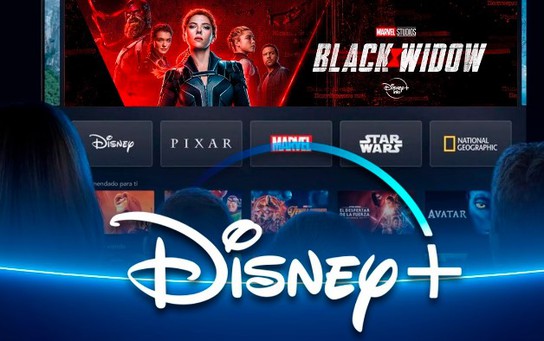Table of Contents
What is Disney Plus?
Disney Plus is an on-demand and ad-free streaming service which was created by The Walt Disney Company. All the subscribers of Disney Plus can watch unlimited Disney movies and series whenever they want on their devices such as smart TVs, phones, laptops, tablets, etc. That is the reason learning What is Disney Plus is crucial The service offers the opportunity of unlimited downloads as well. Its content comes from Walt Disney Studios and all the subscribers need to pay a certain amount to avail the services.
- It costs $8 for one month or $80 for one year in the US. After subscription users will get access to the ad-free service’s streaming titles. Though, the service primarily offered a free seven-day trial for all the new subscribers.
- It also offers an option to purchase a bundled package for $14 per month. Conversely, if someone does not want to use the services anymore they can cancel the Disney plus as well.
How to cancel Disney plus?
After learning, What is Disney Plus, it is time to learn How to cancel Disney plus. It isn’t a simple process as it may seem.
- The cancellation of Disney’s streaming service is all dependent on how a person signed up for the services. A person subscribed to Disney Plus, binge-watched all of his favorite TV shows and movies, but now he wants to cancel his subscription.
- Many users will need to sign into their Disney Plus account in a web browser if they want to manage and cancel their subscription. On the other hand, things will be tricky if they signed up using the phone application in the first place. After canceling the subscription, users will still be able to watch Disney Plus movies and shows until their billing cycle comes to an end.
Cancel your subscription in a browser
Some simple steps to cancel the subscription in a browser are:
- First of all, a user needs to Open www.disneyplus.com in a particular browser on their laptop or mobile phone.
- Now it’s time to Log in with a specific username and password.
- In the third step, there is a need to select the profile icon and tap the account.
- Select the subscription. It will say something like Disney Plus (monthly) or Disney plus (weekly).
- Click the Cancel Subscription option. Users have to select the reason for cancellation as well. For example, too costly or viewed the whole thing you wanted to.
- In the last step users need to Confirm that they want to cancel by selecting the Continue to Cancel option.
Cancel Disney Plus in iPhone settings
Some simple steps to cancel the subscription in a browser are:
- First of all, Open the Settings app on iPhone and tap the user name at the top of the screen.
- Select the Subscriptions and Tap Disney Plus.
- Eventually, Select Cancel Subscription to complete the process.
Canceling Disney Plus in Google play store
Cancellation of Disney Plus in the Google Play Store from the Android phone can be done as follows:
- The user needs to Open the Google Play Store on Android and tap the Menu (three stacked lines) to select Subscriptions.
- In the second step, the user needs to select Disney Plus and tap Cancel subscription.
There is no need to be worried if someone changes their mind about a subscription as there is always a possibility to sign up again. So, this is How to cancel Disney plus on the go!